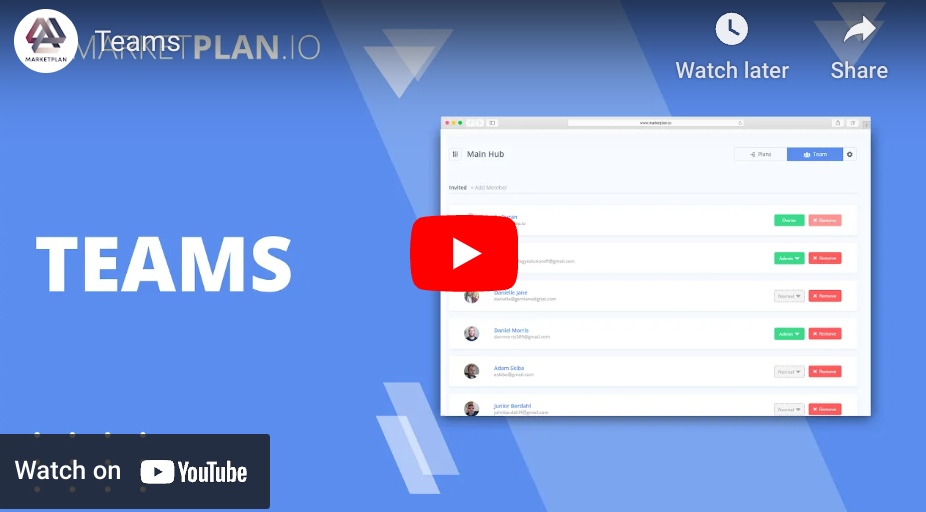Page Canvas App

The Page Canvas Apps in MarketPlan allow you to edit, launch, and scale effective pages and sites for you or for your clients as well as to measure the performance of those pages throughout your campaigns or funnels.
5 Key Components
When it comes to the process behind creating high converting pages, there are 5 key components involved.
1. Firstly, write targeted, conducive copy
2. Along with that copy, map logical page structure and wire-framing,
3. Then, take that frame and merge it with pixel-perfect page design & media production.
4. Manage your links for page accessibility and SEO.
5. And lastly, conversion tracking & live optimization to scale your campaigns.
Normally this process gets very chaotic and unorganized between all of the builders, tools, and plugins needed to make it all happen.
But with MarketPlan's Page Canvas Apps, we simplify this process by letting you, your team, or your clients, manage all of these components in one organized place so that you can effectively create high converting pages, funnels, and campaigns.
Let's jump inside of MarketPlan to see how this works.
Getting Started
Here we are with a simple campaign that is a free four part video series where at the end we go ahead and we push sales over here for a paid web course so we have every single page inside of this funnel visually represented here in our plan.
Using the page canvas apps over here you can scroll through the list to see the multitude of options that you have for templates, but you can always go ahead after you drag one on, you can simply double click at the top to rename them however you like for whatever flow that you're actually
creating.
We're going to go through the five components of page production with this particular page.
So whenever you go inside of the page canvas app the first thing you'll see is your page viewer area which right now is blank because we haven't entered in our page URL.
We have the task area here on the right where we're able to collaborate over here with our team.
And we're also given the area for our links to go ahead and produce links for this page, as well as notes for us to be able to store our copy and other page information that's relevant to this.
Actual URL
Let's go ahead and enter in the URL of this page directly over here inside of the "Actual URL" field and let's go ahead and click view.
When we click view the page is going to immediately load here inside of MarketPlan and we'll be able to see our actual page without actually needing to navigate to it in another tab within chrome.
We give you a quick copy button over here as well so that your team is able to access this URL.
Let's say if they're sharing it on social media or needing to be able to
place it in any other application, giving you an organized place for you to store your page URL's.
Editor URL
This is where you can enter in the URL of your favorite page builder so that you can actually load up your page builder directly from within MarketPlan, so there's no need for you to have another tab open so you have further consolidation and organization.
Let's go ahead and grab our editor URL from our page builder.
Here we're using ConvertPages for this funnel and we have the builder URL available directly from within the link section for an easy copy and paste directly into plan.
For other page builders you just need to simply grab the URL here from
the top URL bar and paste into MarketPlan.
Once you click on the edit button it's going to save that URL and load it up directly within MarketPlan.
Now you may not already be logged into your page builder and if the builder's login page doesn't support you logging in from this little portal that we have, then we give you the option to log in from another tab and that's this login section is over here.
WordPress is an example of this so I can quickly enter in a WordPress URL.
Let's say if we were building this page in Wordpres and click save and when I click on login, it's going to open up a new tab where we
can quickly log into WordPress.
And then whenever you load up your editor URL you'll be able to access your page from right here within MarketPlan here.
Now we have access to the full ConvertPages builder without needing to leave our Chrome tab.
And we're able to see all of our tasks over here so that our team can collaborate and work together on each
component inside of our page which brings us to the first component of page production which is the copy.
Writing Page Copy
As you can see there's already a task assigned to me over here for the copy on this squeeze page.
If we click the notes tab here at the bottom I've already produced the copy
over here for this page, and if you look here at the left we've
already done most of the copy insertion but we're just missing this headline.
Here at the bottom here we can simply copy and paste what we've written
directly into our page builder here on the left.
This gives you a fast and effective way to get your page copy directly into your page builder without needing to leave MarketPlan.
With these tools open let's talk about the second component of page production which is page structure and wireframing.
Page Structure & Wireframing
As you can see here in the notes area we have all of our pieces of copy properly bolded, and we have small descriptions about how we actually want the page to be structured and for it to look like so that whenever
our page builder or designer goes through and actually builds out the page,
they have everything they need and they know what the vision is behind being able to produce this page.
This gives you a high level marketing congruence and productivity throughout your entire team or your clients to be able to get every single piece of your page built quickly.
Having these frames will help you work fast through the third component of page production which is the actual page design and media production.
Page Design
We can make sure that we assign to our design team all the components that need to be created for this particular page.
Let's say I don't necessarily want these stock graphics over here, but I want to have screenshots of our web course inside of here.
Let me go ahead and make some subtasks over here for my design team.
Great! Now we have our design delegated out to our team.
Now let's go ahead and move on to the fourth component page
production, which is the page accessibility and SEO side of things.
Page Accessibility & SEO
In the notes area we can take our text and specify which type of HTML tag we have for this text.
If have it says an H3 tag here within the notes area, I can ensure that I have it set as an H3 tag as well from within our page builder: ensuring nothing gets missed from when we're getting each of the SEO components of our page configured.
In addition, we can delegate out to our team to ensure that all of our page images are optimized and taken care of so that you can set up a regular process for your team or for your clients to ensure that every piece is ready to go so when you publish your pages they're already optimized for search engines.
Link Management
Now let's talk links.
For this page we have this button hooking up to a simple pop-up where after this pop-up is submitted we're redirecting our new lead to the next page inside the funnel.
However we can have existing leads come directly into the intro video inside of the sequence.
If we do want to take into account those people inside of our tracking but want to ensure with our links that we actually make some distinction between where a visitor actually visits, the next step inside of this funnel this is where the links area in the page canvas app comes in handy.
You're able to take all the links that would exist directly from within this page and build out your UTM's directly from within marketplace so that
they're stored for your entire team to be able to collaborate on.
Let's make a link really fast.
Inside of this playlist we have some dedicated videos that show you in detail how to use the link management tools inside of MarketPlan.
You can have multiple links set up within this page canvas app and with the link created, you or your team can click copy link to have the link available to your clipboard for wherever you need to paste it.
As you can see all these tools that are available to you directly within the page canvas app give you an unprecedented level of collaboration and page productivity so that you can build effective campaigns fast.
Let's talk about the last component page production which is the tracking
and optimization side of things.
Tracking and Optimization
When you have your links configured for all your traffic sources, you're able to see the performance of these pages throughout your entire campaign.
To set up live mode tracking inside MarketPlan, we also have videos inside
this playlist breaking down how to quickly set that up for each of your pages inside of your campaign that you want to track.
Simply put though, you want to grab your tracking code from up here and get that code into each of the pages that you plan on tracking.
With that all set up, you can go ahead and see some live analytics on your campaign.
Let me go ahead and go to a demo funnel that we have so we can see this in action.
Here's a simple campaign that we have some traffic that we have simulated through this where we can see various traffic sources, and different ad ROI's going through every single piece of this campaign, with each
conversion rate available for each of the steps throughout this
campaign.
When you have all these numbers available for you here together, it
allows for you, your team, or your clients to be able to get a quick at-a-glance understanding of your whole marketing campaign that you've built.
But also see the performance of it in real time allowing you to optimize
every single step of the plan that you have built by identifying the bottlenecks at each stage and seeing what converts and what doesn't.
As a whole, MarketPlan's page canvas apps give you an effective way for you your team to collaborate and produce effective marketing campaigns.
If you need any help along the way our team and tutorials are available
over here at the bottom right
Learn more on Youtube here.