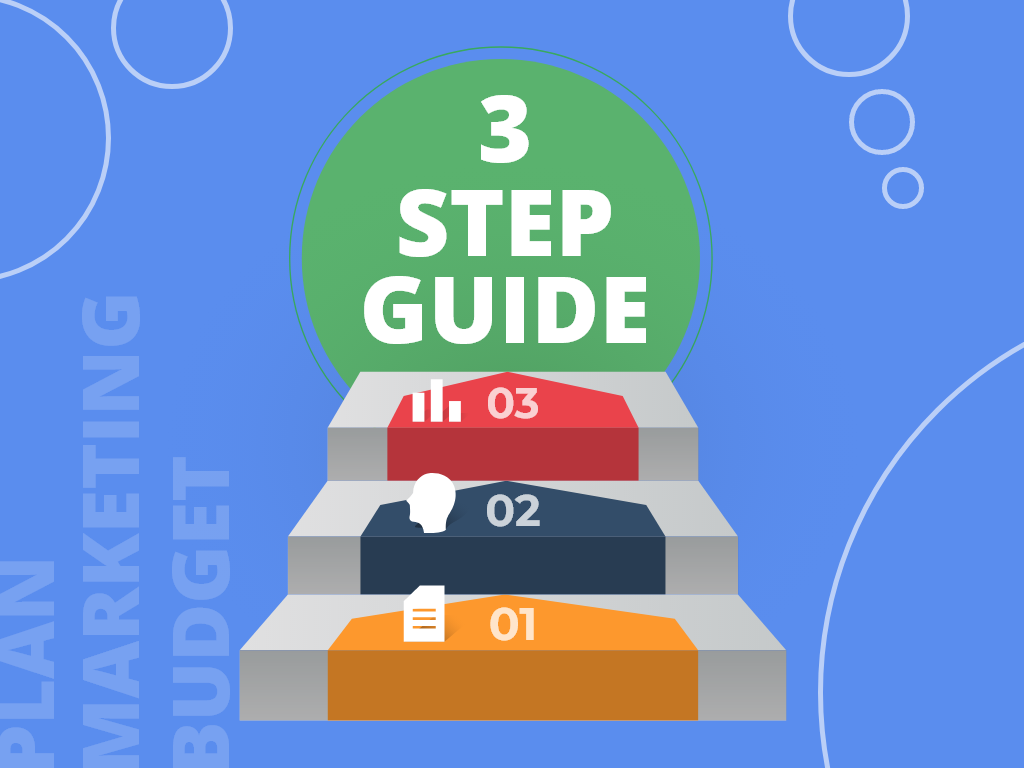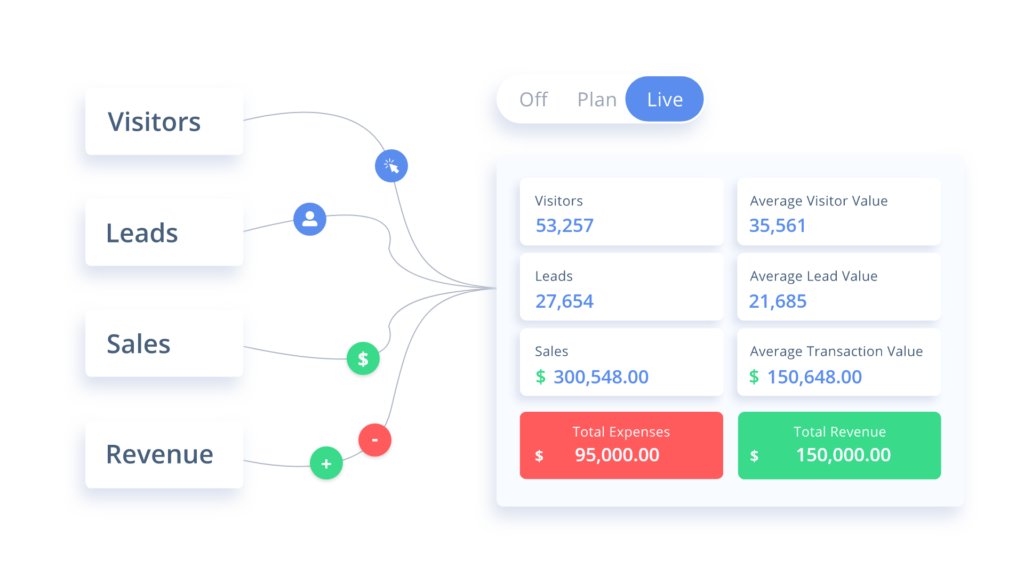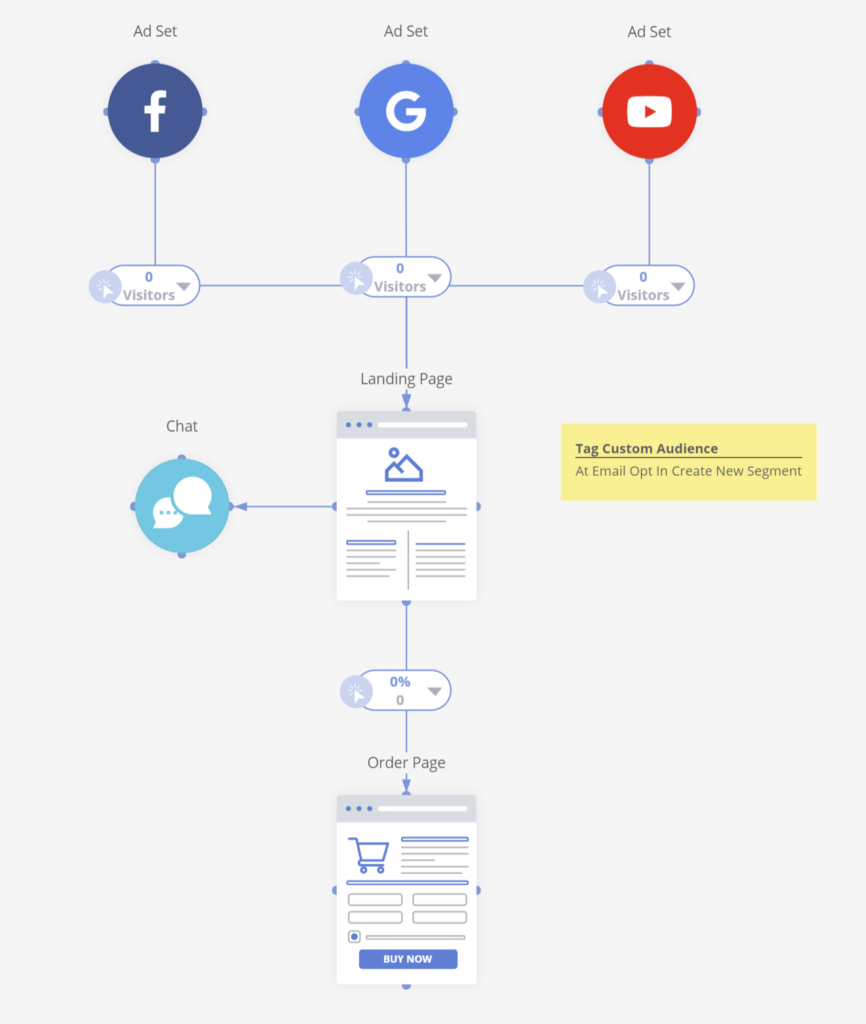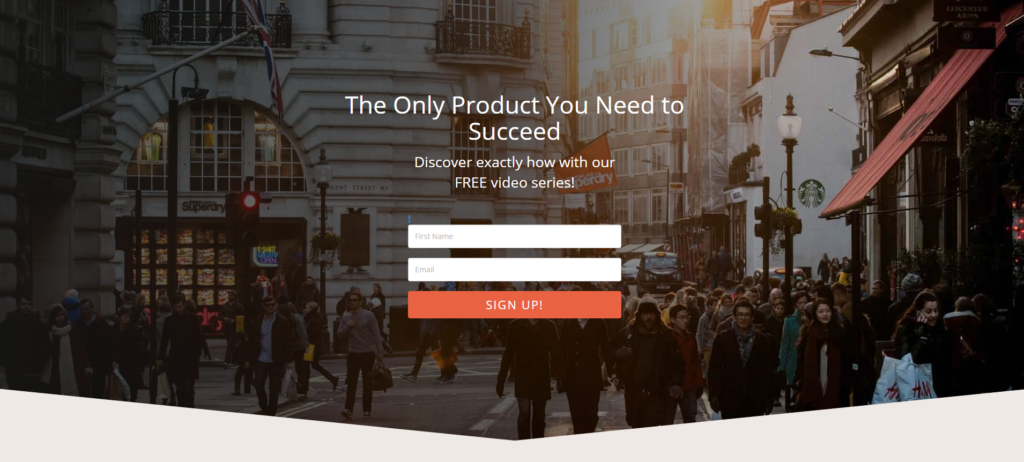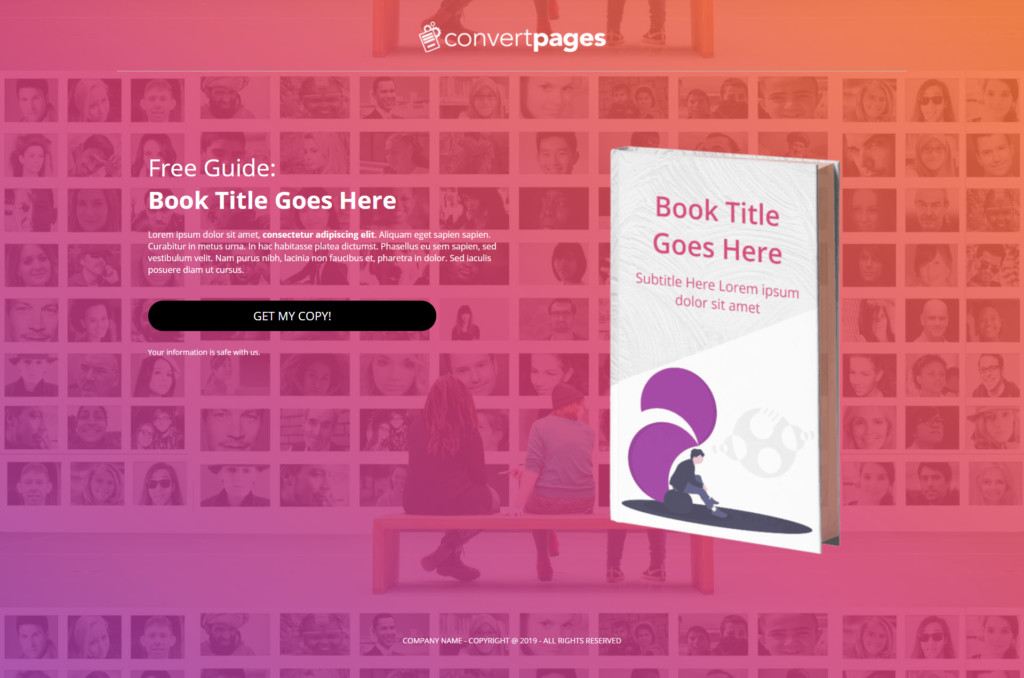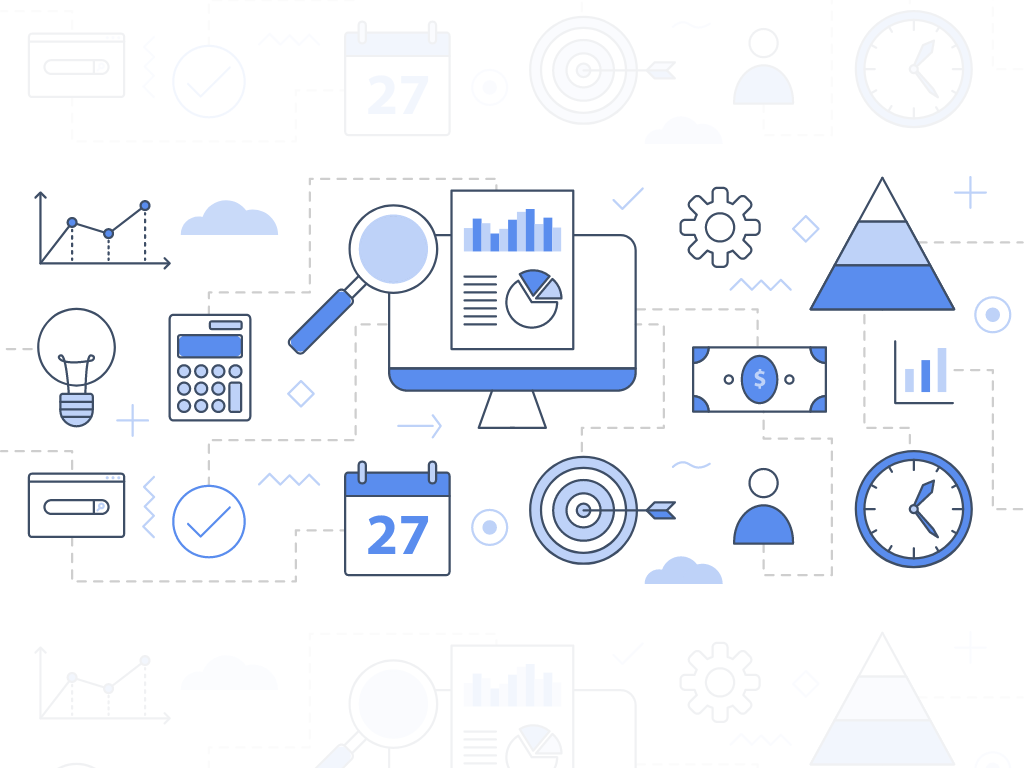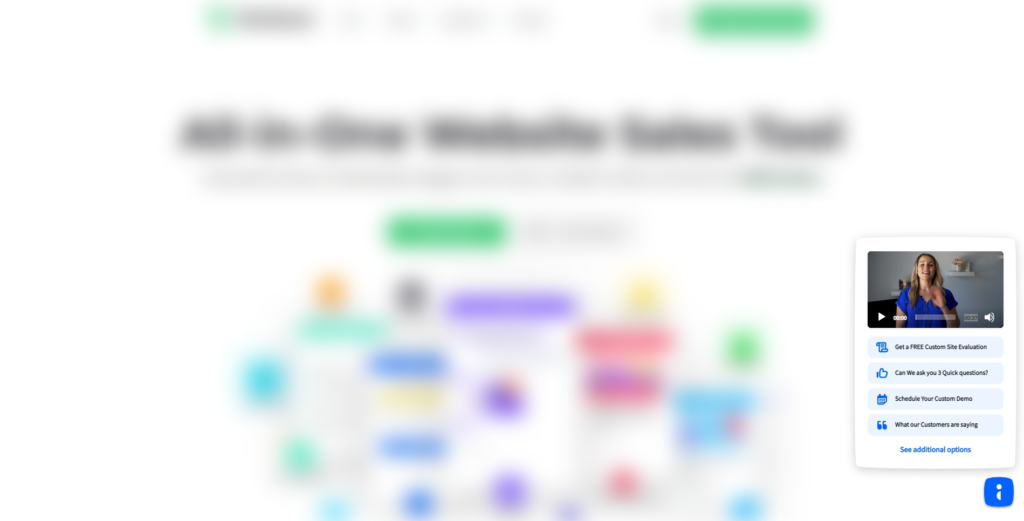Anything from email newsletters to PPC campaigns will need a place in your marketing budget. As a marketing head, you need to ensure that your allocation for different expenses will match your campaign goals. After all, a successful marketing campaign is part of the core of what makes a thriving business. Before you can eat of the fruit of your team’s success, you need to know how to make a strategic marketing budget that answers your company’s brand recognition goals.
Breaking down your marketing budget
Setting your marketing budget will help you stay on track with your team’s limitations, including paying for the production of marketing collaterals and other logistical expenses. It also enables you to project long-term strategies and initiatives with the cost of these attempts in mind. This allows you to know the difference between extravagant and sustainable campaigns with a higher ROI.
Depending on your company’s size, industry, and revenue projections, your marketing budget will vary for every campaign. Additionally, you can expect your expected cost ceilings to increase during different times of the year. Generally, CMOs report that marketing efforts cost around 8% to 16% of your business’s total revenue.
If you want to plan an airtight marketing budget, we will share a three-step guide to help you break down what you need to prepare for your company’s next budget proposal meeting.
Step #1: Calculating your marketing budget
There’s no universal format when it comes to managing your marketing budget. However, there are methods that marketing teams use as a template when goal setting and negotiating for their allotment for financials. Here are four common budgeting methods that can help you visualize your future marketing expenses:
1. Percent of revenue model: The simplest method is calculating a fixed percent of your company budget to your marketing team. The percent of revenue model prevents overspending and reduces the need for substantial research for budget forecasting. However, the problem now comes with how much budget you should allot.
Thankfully, there’s a general margin you can follow to estimate for your budget allocation. Businesses between 1-5 years of operation should use 12%-20% of revenue for marketing expenses. In contrast, companies operating beyond 5 years should cut down on their marketing considerably to 6%-12% since you should already have a higher customer base for organic marketing.
2. Project budget model: Your company can treat marketing campaigns as an individual project under its financials. If you have several campaigns in mind, you may need to break them down and determine your department’s final budget.
This method will work best for marketing teams that have an idea of their project’s specifics for the year. By working with tangible numbers, it’s easier to forecast expenses per fiscal quarter. However, you shouldn’t limit your projects solely on these figures. It can be dangerous to have a tunnel vision on a budget and not on your operational upkeep.
Remember that employee advancement budgets, office equipment, marketing software, venue reservations, and outsourcing creatives can balloon beyond your budget if you don’t account for them. Before submitting your project proposals, make sure that you consider these factors and remember to add an allowance for additional expenses.
3. Top-down model: Some businesses appoint finance officers in senior management to hand down the amount through a top-down budget approach. This can be limiting for marketing managers, especially since they don’t have control over the campaign budget. Instead of waiting for your senior officers, you can be proactive by submitting a mock marketing budget for your team’s needs.
Creating a comprehensive presentation of your campaign’s benefits, ROI, requests, and projected results will help your chances of getting approval from your senior officers. Doing so will highlight your initiative as a team leader and give you a higher chance of getting a green light on your projected expenses.
Many businesses use a funnel mapping tool to help their team keep track of their projected expenses. However, it’s important to note that these models should only work as a guide for your actual budget allocation. Learn when to adjust your actual budget from your previous projections when necessary.
Step #2: List out your different marketing functions and other expenses
Allocating your budget will depend on your key marketing functions. The larger the department you have, the more divisions you may need to appoint. Before you start prioritizing which team should have a larger cut over the other, you should first list out what you need to account for.
Branding and design, PR, and market research are the three core marketing functions that are important invest in. However, with more people moving online with their businesses, you may need to expand your marketing efforts. Digital marketing expenses can break down into different sectors, from content marketing to social media marketing. Additionally, you shouldn’t forget to include SEO in all your posts.
Besides these long-term functions, you should also consider if you will need to pay for your brand’s one-time expenses. You may need to allot some of your budget for logistical and design costs if you plan to have product launches and website redesigns.
Step #3: Allocate your funds to high ROI marketing channels
Spending money to make money is the core principle of marketing. As your brand’s recognition expands, higher sales figures should logically follow. However, not all businesses will receive the same amount of success in their marketing efforts. This is because their ROI doesn’t offer a positive net worth of revenue.
A growing business can use an attribution model to set the criteria for which marketing efforts generate the best leads. This is important for marketers to know if campaigns are effective. If you don’t have enough market research available, you should try emulating successful businesses in the same industry. Learn from your competitors’ marketing developments and try to avoid their mistakes.
You can start with a general allocation for as many marketing channels as possible. Although it can be tempting to put all your budget on one campaign strategy, it will be a substantial financial risk. Also, it results in fewer data to interpret for revising your future campaigns.
Through recommendations and input from customers and team collaborators, you can refine and adjust your budgeting to prioritize the channels and networks with the highest ROI. Simultaneously, you can reduce the financing or cancel altogether the sales funnel entryways that don’t offer a substantial growth to your customer conversion rates.
Conclusion
It’s your responsibility as a marketing team head to know the ins and outs of your company’s marketing plans. This includes your understanding of how budgeting can help you deliver the best results for your business’s success. With the help of reliable teammates and the right marketing budgeting software, your marketing campaign’s success is only a stone’s throw away.
The best way to ensure your marketing campaign’s efficiency and precision is to use the latest digital tools available. We provide comprehensive marketing collaboration tools to help your team execute a successful marketing campaign.
Sign up for the free plan today and see how our marketing plan software can lead your business to success!